IOS 播放动态Gif图片
来源:互联网 发布:淘宝商城品牌特卖 编辑:程序博客网 时间:2024/06/02 13:17
图片分为静态和动态两种,图片的格式有很多种,在开发中比较常见的是.png和.jpg的静态图片,但有的时候在App中需要播放动态图片,比如.gif格式的小表情头像,在IOS中并没有提供直接显示动态图片的控件,下面就介绍几种显示动态图片的方式。
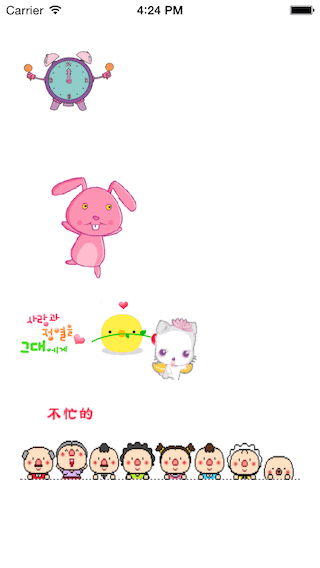
<一> UIImageView用来显示图片, 使用UIImageView中的动画数组来实现图片的动画效果
//创建UIImageView,添加到界面 UIImageView *imageView = [[UIImageView alloc] initWithFrame:CGRectMake(20, 20, 100, 100)]; [self.view addSubview:imageView]; //创建一个数组,数组中按顺序添加要播放的图片(图片为静态的图片) NSMutableArray *imgArray = [NSMutableArray array]; for (int i=1; i<7; i++) { UIImage *image = [UIImage imageNamed:[NSString stringWithFormat:@"clock%02d.png",i]]; [imgArray addObject:image]; } //把存有UIImage的数组赋给动画图片数组 imageView.animationImages = imgArray; //设置执行一次完整动画的时长 imageView.animationDuration = 6*0.15; //动画重复次数 (0为重复播放) imageView.animationRepeatCount = 0; //开始播放动画 [imageView startAnimating]; //停止播放动画 - (void)stopAnimating;//判断是否正在执行动画 - (BOOL)isAnimating;<二> 用UIWebView来显示动态图片
//得到图片的路径 NSString *path = [[NSBundle mainBundle] pathForResource:@"happy" ofType:@"gif"]; //将图片转为NSData NSData *gifData = [NSData dataWithContentsOfFile:path]; //创建一个webView,添加到界面 UIWebView *webView = [[UIWebView alloc] initWithFrame:CGRectMake(0, 150, 200, 200)]; [self.view addSubview:webView]; //自动调整尺寸 webView.scalesPageToFit = YES; //禁止滚动webView.scrollView.scrollEnabled = NO; //设置透明效果 webView.backgroundColor = [UIColor clearColor];webView.opaque = 0; //加载数据 [webView loadData:gifData MIMEType:@"image/gif" textEncodingName:nil baseURL:nil];
<三> 用第三方GifView显示本地图片
GifView是封装好的一个类,可以直接导入程序中,然后创建对象,来显示动态图片;需要注意的是,GifView是MRC的,因此在ARC工程中使用它,需要修改标记 –fno-objc-arc
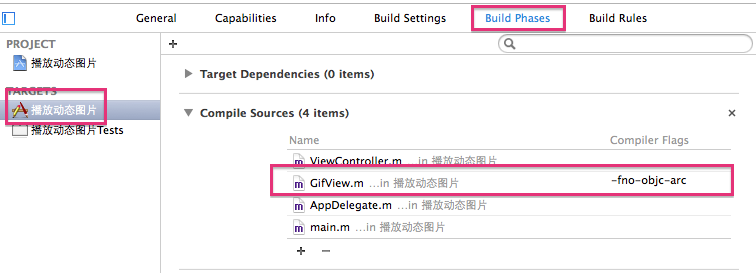
//方式一:显示本地Gif图片 //将图片转为NSData数据 NSData *localData = [NSData dataWithContentsOfFile:[[NSBundle mainBundle] pathForResource:@"bird" ofType:@"gif"]]; //创建一个第三方的View显示图片 GifView *dataView = [[GifView alloc] initWithFrame:CGRectMake(0, 300, 200, 100) data:localData]; [self.view addSubview:dataView];//方式二:显示本地Gif图片 //得到图片的路径NSString *path = [[NSBundle mainBundle] pathForResource:@"cat" ofType:@"gif"];//创建一个第三方的View显示图片 GifView *dataView2 = [[GifView alloc] initWithFrame:CGRectMake(200, 300, 150, 100) filePath:path]; [self.view addSubview:dataView2];//方式三:显示从网络获取的Gif图片 // 网络图片 NSData *urlData = [NSData dataWithContentsOfURL:[NSURL URLWithString:@"http://pic19.nipic.com/20120222/8072717_124734762000_2.gif"]]; //创建一个第三方的View显示图片 GifView *dataViewWeb = [[GifView alloc] initWithFrame:CGRectMake(20, 420, 280, 100) data:urlData]; [self.view addSubview:dataViewWeb];
GifView.h
#import <UIKit/UIKit.h>#import <ImageIO/ImageIO.h>@interface GifView : UIView { CGImageSourceRef gif; NSDictionary *gifProperties; size_t index; size_t count; NSTimer *timer;}- (id)initWithFrame:(CGRect)frame filePath:(NSString *)_filePath;- (id)initWithFrame:(CGRect)frame data:(NSData *)_data;@endGifView.m
#import "GifView.h"#import <QuartzCore/QuartzCore.h>@implementation GifView- (id)initWithFrame:(CGRect)frame filePath:(NSString *)_filePath{ self = [super initWithFrame:frame]; if (self) { gifProperties = [[NSDictionary dictionaryWithObject:[NSDictionary dictionaryWithObject:[NSNumber numberWithInt:0] forKey:(NSString *)kCGImagePropertyGIFLoopCount] forKey:(NSString *)kCGImagePropertyGIFDictionary] retain]; gif = CGImageSourceCreateWithURL((CFURLRef)[NSURL fileURLWithPath:_filePath], (CFDictionaryRef)gifProperties); count =CGImageSourceGetCount(gif); timer = [NSTimer scheduledTimerWithTimeInterval:0.12 target:self selector:@selector(play) userInfo:nil repeats:YES]; [timer fire]; } return self;}- (id)initWithFrame:(CGRect)frame data:(NSData *)_data{ self = [super initWithFrame:frame]; if (self) { gifProperties = [[NSDictionary dictionaryWithObject:[NSDictionary dictionaryWithObject:[NSNumber numberWithInt:0] forKey:(NSString *)kCGImagePropertyGIFLoopCount] forKey:(NSString *)kCGImagePropertyGIFDictionary] retain]; gif = CGImageSourceCreateWithData((CFDataRef)_data, (CFDictionaryRef)gifProperties); count =CGImageSourceGetCount(gif); timer = [NSTimer scheduledTimerWithTimeInterval:0.12 target:self selector:@selector(play) userInfo:nil repeats:YES]; [timer fire]; } return self;}-(void)play{ index ++; index = index%count; CGImageRef ref = CGImageSourceCreateImageAtIndex(gif, index, (CFDictionaryRef)gifProperties); self.layer.contents = (id)ref; CFRelease(ref);}-(void)removeFromSuperview{ NSLog(@"removeFromSuperview"); [timer invalidate]; timer = nil; [super removeFromSuperview];}- (void)dealloc { NSLog(@"dealloc"); CFRelease(gif); [gifProperties release]; [super dealloc];}@end<四> 总结
1、通过UIImageView显示动画效果,实际上是把动态的图拆成了一组静态的图,放到数组中,播放的时候依次从数组中取出。如果播放的图片比较少占得内存比较小或者比较常用(比如工具条上一直显示的动态小图标),可以选择用imageNamed:方式获取图片,但是通过这种方式加到内存中,使用结束,不会自己释放,多次播放动画会造成内存溢出问题。因此,对于大图或经常更换的图,在取图片的时候可以选择imageWithContentsOfFile:方式获取图片,优化内存。
2、使用UIWebView显示图片需要注意显示图片的尺寸与UIWebView尺寸的设置,如果只是为了显示动态图片,可以禁止UIWebView滚动。在显示动态图片的时候,即使是动图的背景处为透明,默认显示出来是白色背景,这个时候需要手动设置UIWebView的透明才能达到显示动图背景透明的效果。
3、第三方的GifView使用比较简单,把类导入即可。但是GifView是MRC的,因此在ARC环境下,需要对类进行标识。
4、UIImageView与第三方的GifView都是通过定时器来控制图片模拟的动画,播放的时候是设置每一帧的时长,因此在使用的时候,要尽量与动图原本的时长靠近,不然动画效果会有些奇怪。而通过UIWebView加载Gif动图的时候会保持原有的帧速,不需要再次设置。
想要了解更多内容的小伙伴,可以点击查看源码,亲自运行测试。
疑问咨询或技术交流,请加入官方QQ群: (452379712)
(452379712)
出处:http://blog.csdn.net/jerehedu/
本文版权归烟台杰瑞教育科技有限公司和CSDN共有,欢迎转载,但未经作者同意必须保留此段声明,且在文章页面明显位置给出原文连接,否则保留追究法律责任的权利。
- IOS 播放动态Gif图片
- ios播放gif图片
- ios播放gif图片
- IOS播放GIF图片
- iOS 播放.GIF图片
- iOS 播放gif图片
- Qt:播放动态gif图片
- iOS 中播放gif图片
- iOS加载GIF动态图片
- 【代码笔记】iOS-gif图片播放
- 图片---播放gif图片
- Qt for Android/iOS - Animated GIF(动态GIF图片)
- qt播放gif动态图片效果(不利用mplayer)
- android 播放网络或本地gif格式的动态图片
- Android播放Gif动态图片的几种方式
- Android播放Gif动态图片的几种方式
- Android播放Gif动态图片的几种方法
- Android 显示和控制gif动态图片的播放
- 解决Listview 只显示一行的问题
- 在PowerShell中创建动态参数和参数验证
- iOS开发之让你的应用“动”起来
- 刻苦加技巧促成SAT阅读飞跃进步
- Handler源码分析
- IOS 播放动态Gif图片
- AIX 上总有一种压缩方式适合你
- Memcached的安装及配置
- 【RAC】将RAC备份集恢复为单实例数据库
- Maven学习笔记(二)--坐标、依赖和仓库
- 微信浏览器自带WeixinJSBridge 指定分享内容
- Linux内存高,触发oom-killer问题解决
- 广东的英语播音哪家好
- ubuntu 下 X265库 和 libde265库的编译


